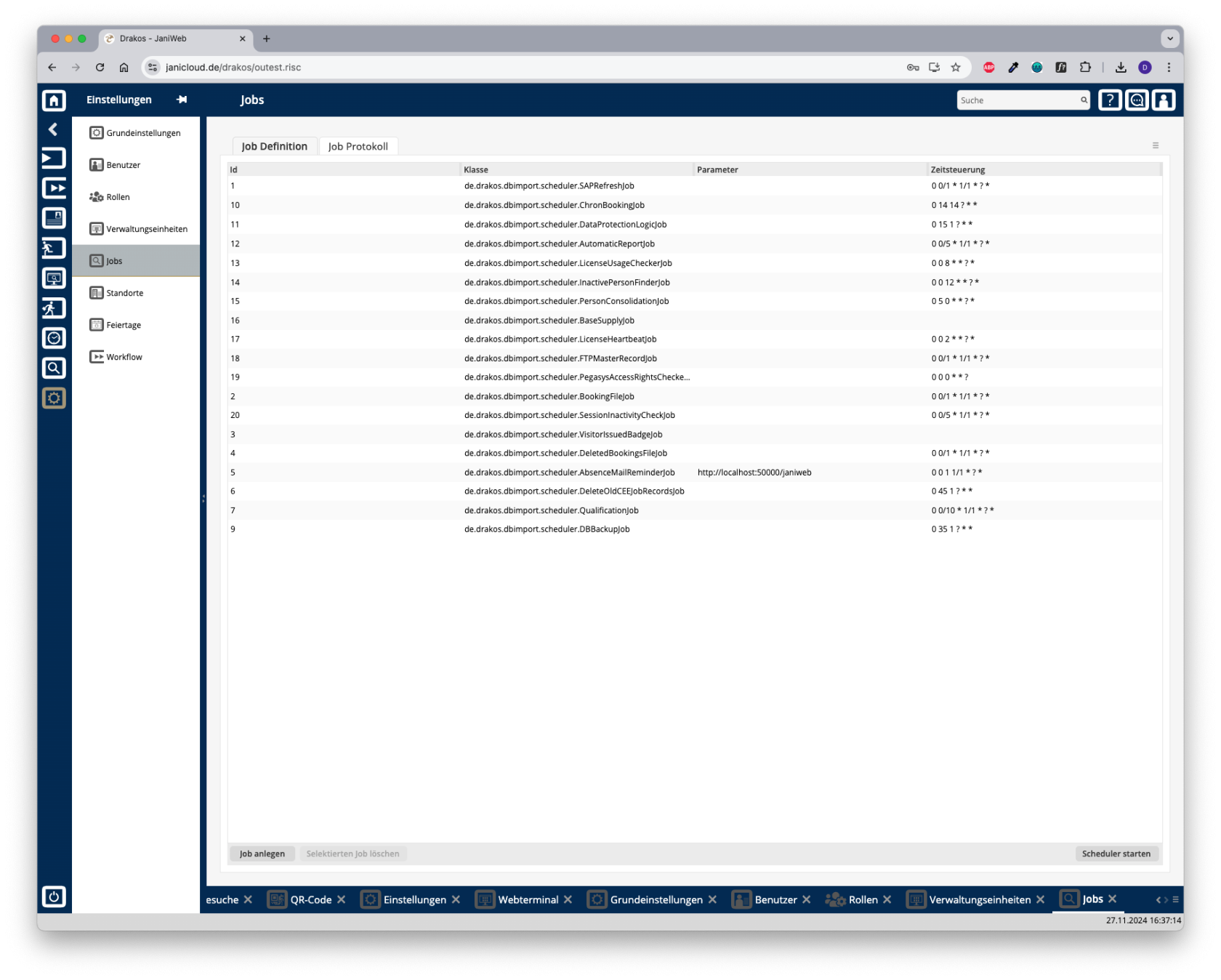Jobs
The menu item Jobs allows you to manage the actions (cron jobs) that JaniWeb automatically executes in the background at certain intervals.
Tab Definition
The list contains all the jobs that have already been created. Double-click on an entry to change the definition of the job.
Button New Job
Press New Job to create a new job. Enter the function to be called in the field Class. Enter when the task is to be executed in the field Schedule. For details, see the section Time format below.
Button Start Scheduler
After you have changed an existing job or created a new one, you must restart the scheduler. To do this, press Start Scheduler.
Tab Log
Here you can display a list of the jobs that have been executed.
- Enter a start time.
- (Optional) Enter an end time (To).
- (Optional) Select a status to narrow the list.
- Press Show executed jobs.
Overview of the jobs
| Job | Description |
| de.drakos.dbimport.scheduler.SAPRefreshJob | Import master data |
| de.drakos.dbimport.scheduler.AutomaticReportJob | Send automated reports |
| de.drakos.dbimport.scheduler.LicenseUsageCheckerJob | Check license usage |
| de.drakos.dbimport.scheduler.InactivePersonFinderJob | Check inactive personnel records |
| de.drakos.dbimport.scheduler.PersonConsolidationJob | Consolidate personnel master data import |
| de.drakos.dbimport.scheduler.BaseSupplyJob | Master data calculation for basic supply |
| de.drakos.dbimport.scheduler.LicenseHeartbeatJob | Heartbeat for pay-per-use license |
| de.drakos.dbimport.scheduler.FTPMasterRecordJob | Dormakaba master data distribution |
| de.drakos.dbimport.scheduler.PegasysAccessRightsCheckerJob | Check Pegasys authorizations |
| de.drakos.dbimport.scheduler.BookingFileJob | Export booking data |
| de.drakos.dbimport.scheduler.SessionInactivityCheckJob | Check session |
| de.drakos.dbimport.scheduler.DeletedBookingsFileJob | Export deleted bookings |
| de.drakos.dbimport.scheduler.AbsenceMailReminderJob | Reminder of absences in workflow |
| de.drakos.dbimport.scheduler.DeleteOldCEEJobRecordsJob | Cleanup CCEEJobExecutionProtocol |
| de.drakos.dbimport.scheduler.QualificationJob | Check permissions based on qualifications |
| de.drakos.dbimport.scheduler.DBBackupJob | Backup database |
| de.drakos.dbimport.scheduler.ChronBookingJob | Archive booking data |
| de.drakos.dbimport.scheduler.NEDAPBookingsJob | NEDAP bookings |
| de.drakos.dbimport.scheduler.DataProtectionLogicJob | Data protection audit |
Time format
JaniWeb uses the Quartz Cron syntax to define complex job schedules. This extended version of the classic Cron syntax consists of six or seven fields:
Quartz Cron syntax structure
S M H DoM MoY DoW [Y]- Second (S):
0-59 - Minute (M):
0-59 - Hour (H):
0-23 - Day of month (DoM):
1-31 - Month of year (MoY):
1-12or abbreviations likeJAN, FEB - Day of week (DoW):
1-7(orSUN, MON, ...) - Year (Y) (optional):
1970-2099
Special characters
*3408: Any value
,3409: List of values (e.g. MON,WED,FRI)-3410: Area (e.g. 1-5)/3411: Increment (e.g. 0/5 for all 5 units)?3412: Any value, which is ignored in fields of conflict (only for DoM and DoW).
Examples
- Every day at midnight:
0 0 0 * * ? - Every Monday at 9:00 a.m:
0 0 9 ? * MON - Every 5 minutes:
0 0/5 * * * ? - On the first day of each month at 12:30 p.m.:
0 30 12 1 * ?
Important differences to the classic Cron format
- The field second is additionally available.
?replaces*in fields with conflicts betweenDoMandDoW.- Supports more detailed schedules by combining steps and lists.