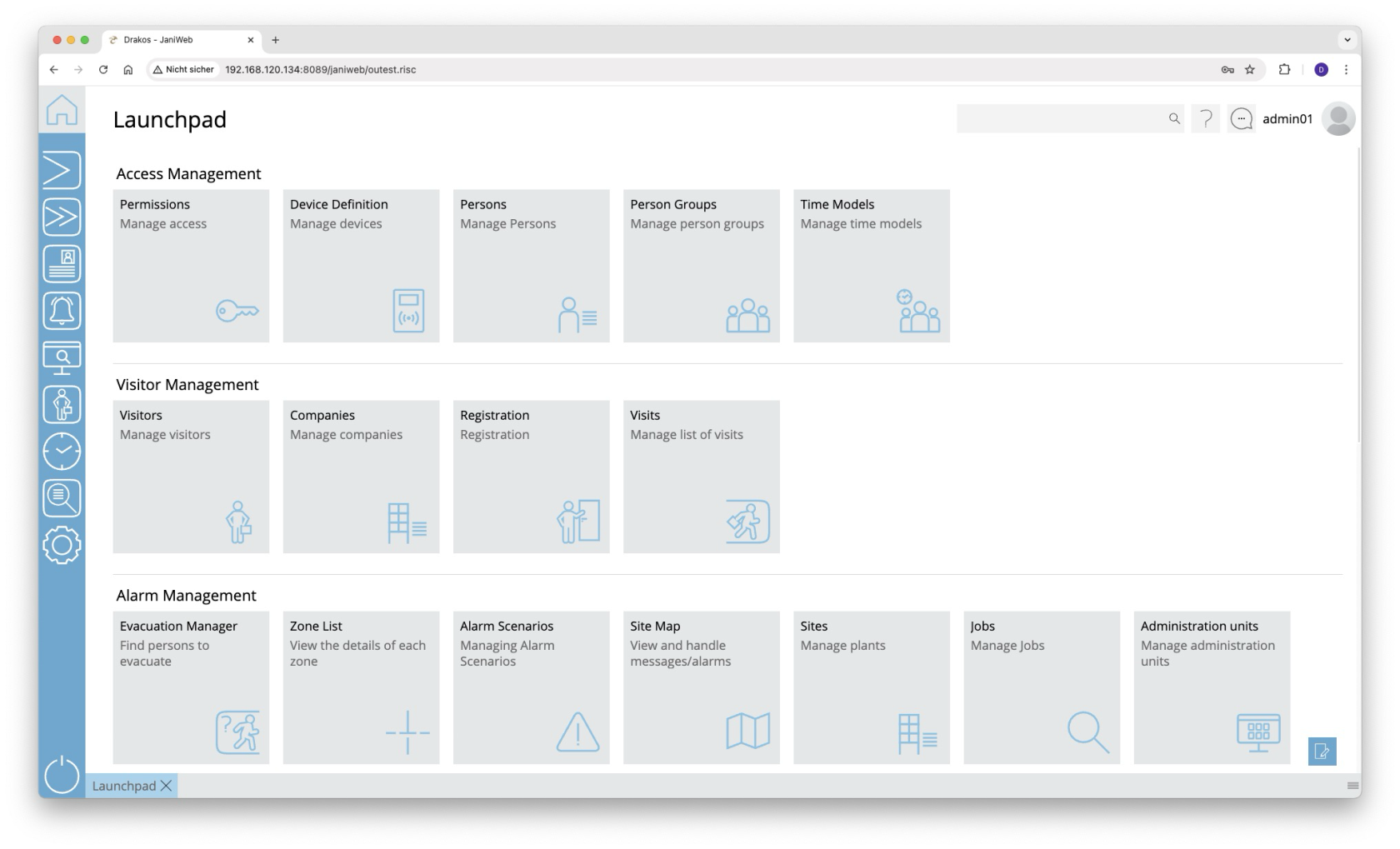General Structure
Navigation
The main menu is located on the left-hand side of the application. Here you can switch between the different modules. The Home button in the top left-hand corner takes you back to the Launchpad at any time. When you select a module, the corresponding submenu opens to the right of the main menu. Select a menu item to display the corresponding area of the application on the right-hand side.
At the bottom you will find a tab bar that displays your most recently opened menu items. From here you can:
- Bring menus back to the foreground by clicking on the corresponding tab.
- Close menus by clicking on the X in the respective tab.
It is also possible to open several menu items at the same time:
- To do this, drag a tab to the top half of the application.
- A red area indicates where you can place the menu item.
In this way, you can edit several menu items at the same time and switch between them flexibly.
You will find the Logout icon in the bottom left-hand corner. Press it to log out of the application.
Search
Use the search bar at the top right of the application to search for specific devices or persons. You can also find entire menus and jump directly to them.
Online help
The question mark icon takes you directly to the application’s online help.
User menu
The user menu is also located in the top right-hand corner. Here you will find
- Info: Shows you the current version of the application, the database and the Tomcat.
- Settings: Opens your user-specific settings.
- Change language: You can change the language of the application via the flag button by selecting a language from the list field.
- Log out: Use this item to log out of the application.