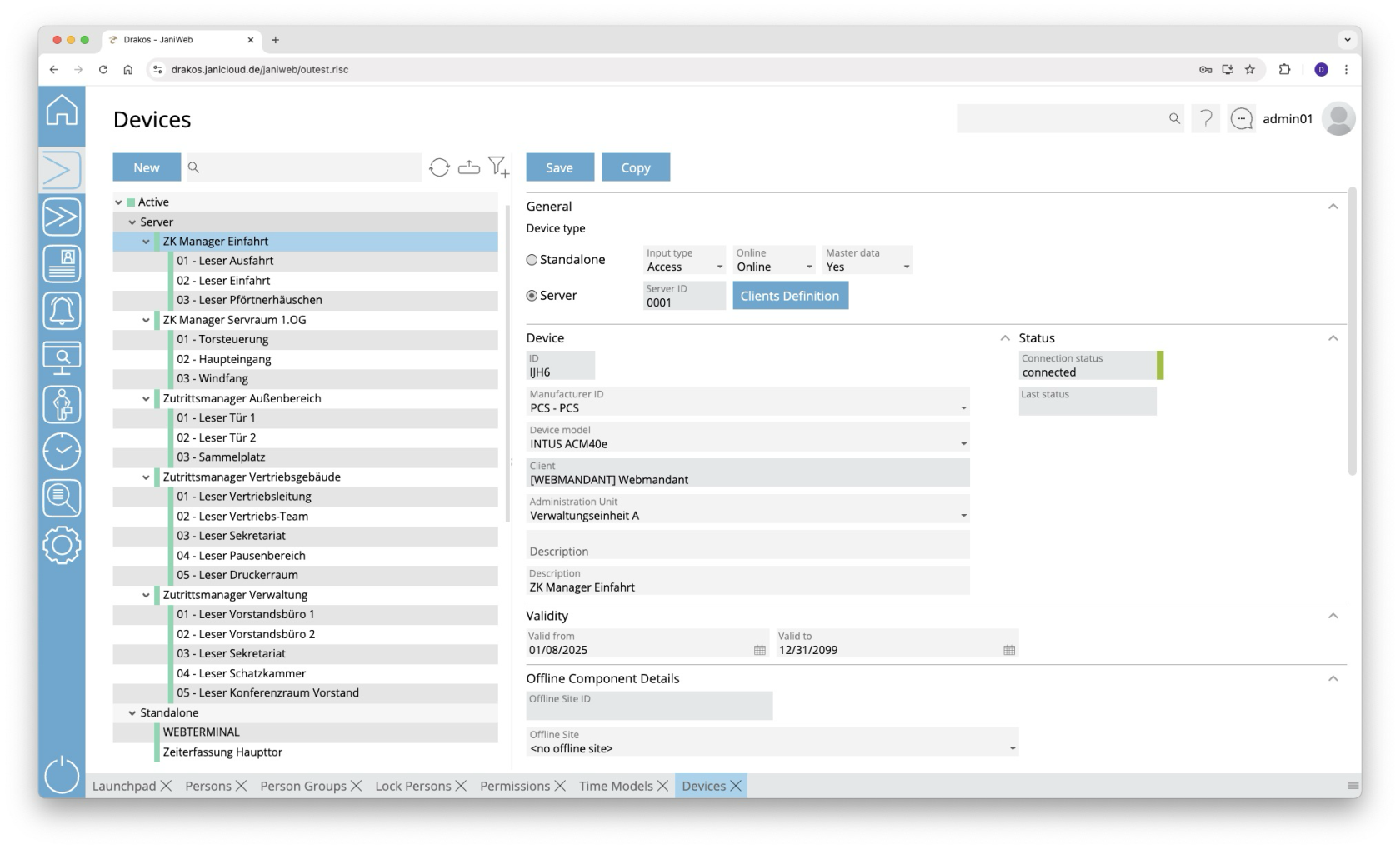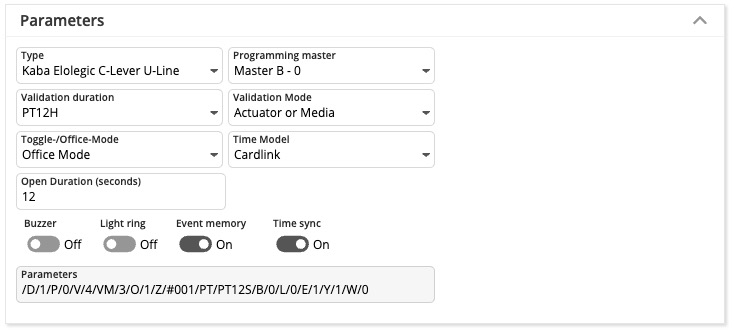Devices
This menu item allows you to manage the devices for access control and time tracking and to query their status.
List of devices
The list contains the devices that have already been created, sorted by device type. Select a device to view details.
The list offers the following options:
- Search: Enter text or numbers in the search field (magnifying glass icon) at the top to search for devices. The entries take effect immediately: the list only displays hits. The search is not case sensitive.
- Filter: Press the filter icon. Select the criteria for which you want to display devices. Changes are visible immediately.
- Refresh: Press Refresh to update the list of devices and their status information. This can be useful for troubleshooting, for example.
- Export the entire list: Press the download icon. Select the format in which you want to export the list. For details on the available export formats, see the General > Export Formats chapter of this manual.
Button New
Press New to create a new device. Enter the required information and press Save.
Area General
- Select whether the device is a Standalone device, a Server or an Offline component.
- Specify whether the device is used for Time recording, Access or plant data collection (PDC).
Button Clients Definition
- Press this button to assign and configure a sub-reader for an access server.
- Make sure to select the correct Client Position for sub-readers.
Area Status
In the Connection status field, you can see the connection status of the device. This can have the following statuses:
- connected - the device is connected
- disconnected - the connection to the device is disconnected
- unknown - the status of the device is unknown
The time at which a status was last transmitted is shown in the Last status field.
The Device status field shows the mode the device is in. The following modes are possible:
- online - the device expects an online response from the device communication
- offline - the device accepts bookings and checks the internal memory to see whether it is an authorised or unauthorised booking
- autonomous - the device does not expect a connection to the device communication and saves the bookings in the temporary memory
The Last master record download field indicates the time at which the device was last supplied with master data. (only available for devices from the manufacturer Dormakaba)
The Master record log button can be used to check which master data has been sent to the device. (only available for devices from the manufacturer Dormakaba)
Area Device
Enter the basic information about the device.
- Select a Manufacturer ID and a Client.
- Enter a Description and additional information for the device.
Area Validity
Define the period during which the device should be active.
Area Network
Specify the network settings required for the device.
Area Options
- Location: Enter a location for the device.
- Time zone: If you are managing devices in different time zones, make sure that the correct time zone is selected.
- Holiday Calendar: Select the appropriate bank holiday calendar for the device.
Area Offline Component Details
Select the Offline Site to which the component belongs. (You can create offline sites under Settings > Tab Offline Components.)
Parameters for offline components (manufacturer Dormakaba)
Attention: After changing the parameters, the offline component must be rewritten with the programmer.
- Type: Here you define the type of offline component.
- Programming master: Use this setting to define the programming master for the offline component.
- Validation duration: Determines the validation duration. (Validation durations you can define into Settings menu)
- Days: P[number of days]D (example: P7D for seven days)
- Hours: PT[number of hours]H (example: PT1H for one hour)
- Fixed time: HH:MM:SS (example: 12:00:00 for daily at 12 o’clock)
- Validation Mode: Defines the validation mode.
- Toggle-/Office-Mode: Activates Office Mode/ Day Night Mode.
- Off: The door can only be opened with an authorized booking.
- Office Mode: The first authorized booking on the offline component within the selected time model opens the door. A subsequent authorized booking closes the door again. The door remains open until the authorized time has expired and then closes again.
- Day Night Mode: Automatic unlocking of offline components in a defined time model.
- Time Model: Defines the time model in which Office Mode/ Day Night Mode applies.
- Open Duration (seconds): Specify how long the offline component opens the door after a successful booking.
- Buzzer: Switches the buzzer on or off.
- Light ring: Switches the light ring on or off.
- Event memory: Determines whether bookings are saved to the component or not.
- Time sync: Activates or deactivates the time sync.
Parameter offline components
| Switch | Meaning | Values |
| /B/ | Summer |
|
| /L/ | Light ring |
|
| /E/ | Save events |
|
| /Y/ | Sync time |
|
| /M/ | EM_MSG | |
| /V/ | Period |
|
| /D/ | Type |
0=198, Kaba Elolegic digital cylinder U-Line |
| /O/ | Mode |
|
| /Z/ | OMZPS | |
| /W/ | Offline site |
|
| /P/ | Program master number |
|
Area Device Group Assignment
The device groups to which the device is assigned are displayed in this area.
TIPS
- Press Copy at the top to create a copy of the selected device, including its properties.
- The current network connection status and other device status messages appear in the Status area.