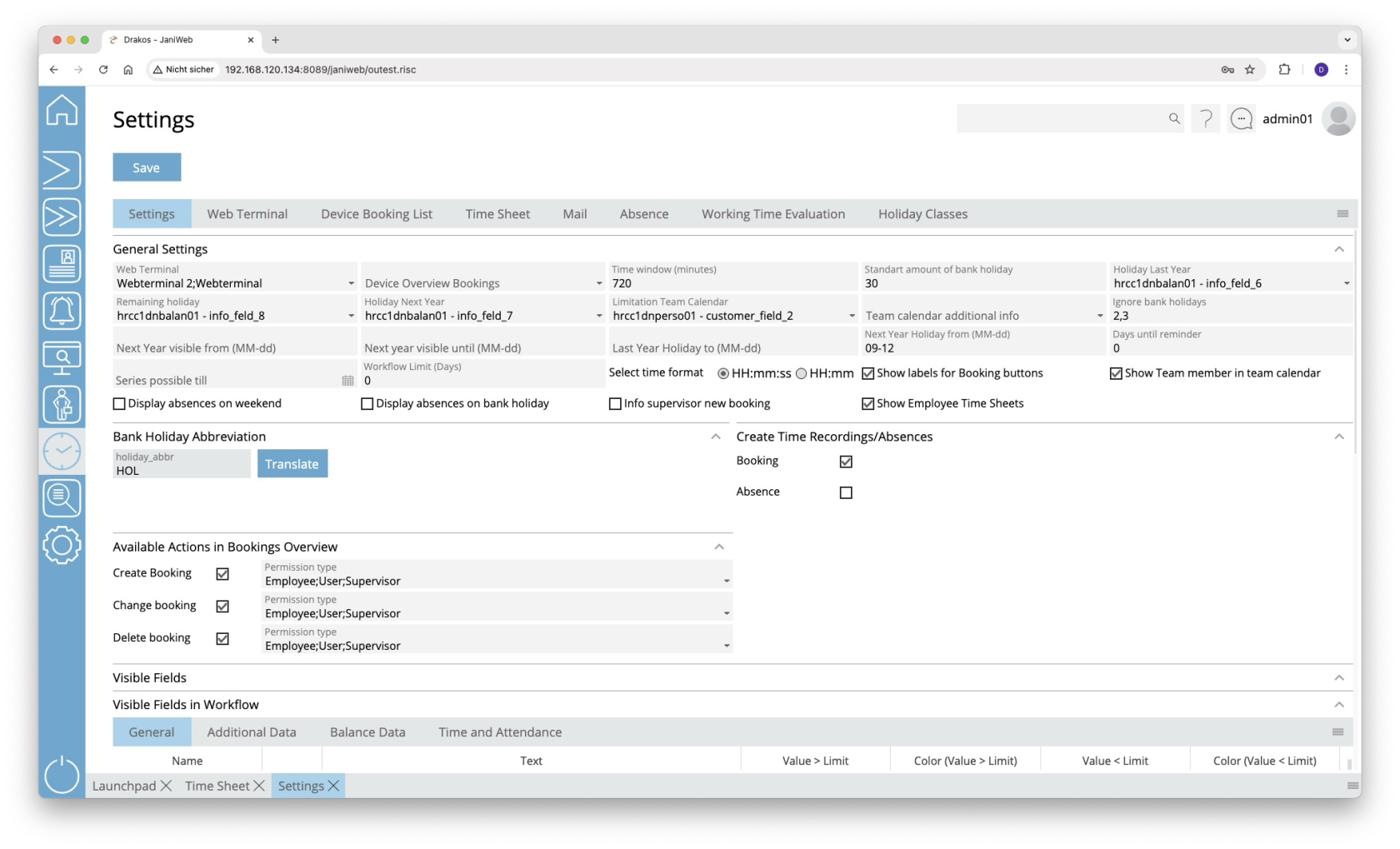Settings
Use the menu item Settings to make all the settings relevant for time tracking.
Tab Settings
Area General Settings
- Web Terminal: Select devices that should serve as a web terminal.
- Device Overview Bookings: Select the device with which bookings are created that users create manually via the menu item Overview Bookings (for example, to add a booking).
- Time window (minutes): Specify the time span within which pairs of clock-in/clock-out bookings are used to calculate working hours.
- Holiday Last Year: Select the database field that contains the holiday entitlement that was transferred from the previous year to the current year.
- Remaining holiday: Select the database field that contains the total holiday entitlement. The holiday for the current year is calculated as follows:
Holiday current year = remaining holiday – holiday last year – holiday next year. - Holiday Next Year: Select the database field containing the holiday entitlement for the coming year.
- Ignore bank holidays: Specify the holiday classes (separated by commas) that should not be displayed in the Team Calendar and should therefore not be used for the holiday calculation.
- Next year visible from (MM-dd): Specify the day from which the team calendar should be visible for the next year.
- Next year visible until (MM-dd): Specify the day until the team calendar should be visible for the next year.
- Holiday last year until (MM-dd): Define the day until employees can take holiday from the previous year.
- Holiday next year from (MM-dd): Define the day from which employees can plan holiday for the next year.
- Days until reminder: Enter the number of days after which a reminder E-Mail is automatically sent to the supervisor if they have not responded to an absence request.
- Show Team Member in Team Calendar: Activate this option if you want team members to be displayed in the Team Calendar.
- Information on rejected applicationts by leading system: If this option is selected, employees and supervisors are informed about requests that have been rejected by the leading system.
- Display absences on weekend: Activate this option if you want absences to be displayed at the weekend as well and included in the holiday calculation.
- Info supervisor new booking: Activate this option to inform the manager when an employee makes a late booking via the menu item Overview Bookings.
- Show Employee Time Sheets: Activate this option if you want to allow supervisors to view their employees’ time sheets (including time sheets from SAP).
-
Team calendar additional info: Here you can select a database field that will be displayed in addition to the person’s name in the menu item Team Calendar.
-
Limitation Team Calendar: Select a database field here to further limit a team (a team consists of all persons who have the same supervisor).
-
Series possible until: Enter a date here if you want to restrict the period in which employees can create series of absences.
-
Select time format: Here you can specify whether the times are displayed in hours:minutes:seconds or just in hours:minutes in the Overview Bookings.
-
Show labels for Booking buttons: Activate this option to display the labels for the booking buttons in the Web Terminal menu in addition to the buttons themselves.
Area Abbreviations for Bank Holidays
Specify the abbreviations that are displayed for holidays in the menu item Team Calendar.
Area Create Time Recordings/Absences
Activate the corresponding option if you want to allow users to perform Booking Actions and/or Absences via the menu item Overview Bookings.
Area Available Actions in Overview Bookings
Use this area to define which persons can create, change or delete bookings via the menu item Overview Bookings. Persons are distinguished by:
- Employee: Employee via the employee login.
- User: Administrator via the admin login.
- Supervisors: Employee who are a supervisor via the employee login.
Area Visible Fields
Specify here which additional information (e.g. balances) should be displayed in the various menu items. The fields Value > Limit, Color (Value > Limit) and Value < Limit, Color (Value < Limit) allow you to highlight values above or below a limit in color.
Tab Web Terminal
Specify the booking buttons for the Web Terminal here. First, select the web terminal for which you want to edit the settings from the Web Terminal drop-down menu.
- Button Add: Press Add to add a booking button. It will appear at the end of the list.
- Column Event type: Select the type of booking for which the button is to be used.
- Column Icon: If you want to display an icon other than the default one, press Upload and select a graphic file.
- Column Visible: Select whether the button should be visible.
- Booking Type: Shows whether the booking marks the person as present or absent (this is particularly important for calculating working hours in the Overview Bookings menu item).
- Row: Here you can specify the row in which the booking button should appear in the web terminal.
- Column: Here you can specify the column in which the booking button should appear in the web terminal.
Area Visible Fields
Specify here which additional information (e.g. balances) should be displayed in the various menu items. The fields Value > Limit, Color (Value > Limit) and Value < Limit, Color (Value < Limit) allow you to highlight values above or below a limit in color.
Tab Device Booking List
Dormakaba devices allow persons to view a list of their most recent bookings using a booking. Specify the appearance of this list here.
- Days past: Here you can specify the number of days for which bookings should be displayed.
- Timeout: Specify after how many seconds the list should automatically disappear (privacy protection).
- Dark mode: Activate this option if you want the booking list to be displayed in a dark mode.
Area Visible Columns
Specify which information should be included. Activate the corresponding options.
Area Visible Event Types
Specify which bookings should be displayed. Activate the corresponding options.
Tab Time Sheet
JaniWeb can display time statements from an SAP system in the menu item Time Sheet. On this tab page, you specify whether these time statements should be accessed via the file interface or the SOAP interface.
Enable SOAP: Activate this option to enable the SOAP interface. The fields SOAP URL, SOAP User and SOAP Password also appear. Enter the required data.
Client, Path, File extension: Specify the information for the file interface. One path can be configured for each client.
Tab Mail
Enter an additional text to be included in E-Mails that are sent automatically when creating/approving/rejecting holiday requests.
Tab Absence
Use this tab to manage the various types of absences.
List of absence types
The list contains all the absence types that have already been created. Select an entry to view details.
Button New
Press New to create a new absence type. Enter the Description, Client, Validity and any other required data. To set the label, press Translate. Enter the names for the respective languages and press Save.
- Days future / Days past: Specify how many days in the future or in the past the absence can be created.
- Absence reason SAP: Select the relevant absence type from SAP here. This link is important for transferring the absences to SAP.
- Workflow Past / Workflow Future: Select a workflow for the absence type here. You can define workflows under the menu item Workflow.
- Abbreviation: Define an abbreviation that will be displayed in the Team Calendar for this absence type.
- To define the name for an abbreviation, click Translate. Enter the names for the respective languages and press Save.
- Contingent: Choose whether to check a contingent when an absence is created.
- No check: The created absence is not checked.
- Holiday: The created absence is checked against the holiday contingent.
- Other: Choose this option in order to select a database field in the Contingent field, against which the absence is checked when it is created. Enter the Unit (days, hours or minutes) for the value of the database field. You can also set a Limit that is checked when the absence is created. This prevents the absence from being created if the value of the contingent is above or below the set limit.
- Comment mandatory: Users must enter a comment when creating an absence.
- Upload Documents: Users are allowed to upload documents when creating an absence.
- Supervisor must approve: Activates the workflow for approval by the supervisor.
- Notify supervisor: When an absence is created, the supervisor is automatically notified.
- Supervisor approves delete: Activates the workflow for approval by the supervisor when deleting an absence.
- Notify supervisor on delete: When deleting an absence, the superior is automatically notified.
- With time: Users can specify a time in addition to the date when creating an absence.
- Show in team calendar: The absence appears in the team calendar.
- Allow series: Users may create an absence as a recurring series.
- Not selectable: Absences cannot be selected in the team calendar.
- Supervisor can create: The supervisor can create absences for their employees.
- Employee can create: Employees can create absences themselves.
- Incognito: The abbreviation of the absence type is not visible to team members.
- Automatic Approval: If this setting is enabled, you can specify in the Days field how many days without a response from the responsible person will result in the absence being automatically approved.
- Flexitime: Once this setting is configured for an absence, only persons with a specific value in the 'zterf' (database table: hrcc1dnperso01_data_relation) field can create this absence from the team calendar.
Tab Working Time Report
Here you define which booking types are used for calculating the working hours in the Overview Bookings (top list). You can also create working time rules for the automatic deduction of break times (bottom list).
List of booking types
- Button Add: Press Add to add a booking type. The entry appears at the end of the list.
- Column Event type: Select the booking type to be included in the report.
- Column Device: Select the devices for which bookings are to be reported.
- Column Icon: If you want to display a different icon than the default icon in the report, press Upload and select a graphic file.
- Booking Type: Shows whether the booking is considered as Present or Absent (this is particularly important for calculating working hours).
List of working time rules
- Button Add: Press Add to add a new working time rule. It will appear at the end of the list.
- Column Description: Enter a meaningful name.
- Column Working time limit (minutes): Enter the time in minutes from which the break time is automatically deducted if there are no break bookings of sufficient duration (i.e. the person has not had a long enough break).
- Column Automatic deduction (minutes): Enter the break time in minutes that is automatically deducted.
Tab Holiday Classes
Here you specify the time valuation for various holiday classes to ensure that holiday is calculated correctly.
- For full-day holidays, enter the number 1 in the Value field.
- For holidays that are considered half days (such as Christmas and New Year’s Eve in Germany, for example), enter 0.5.