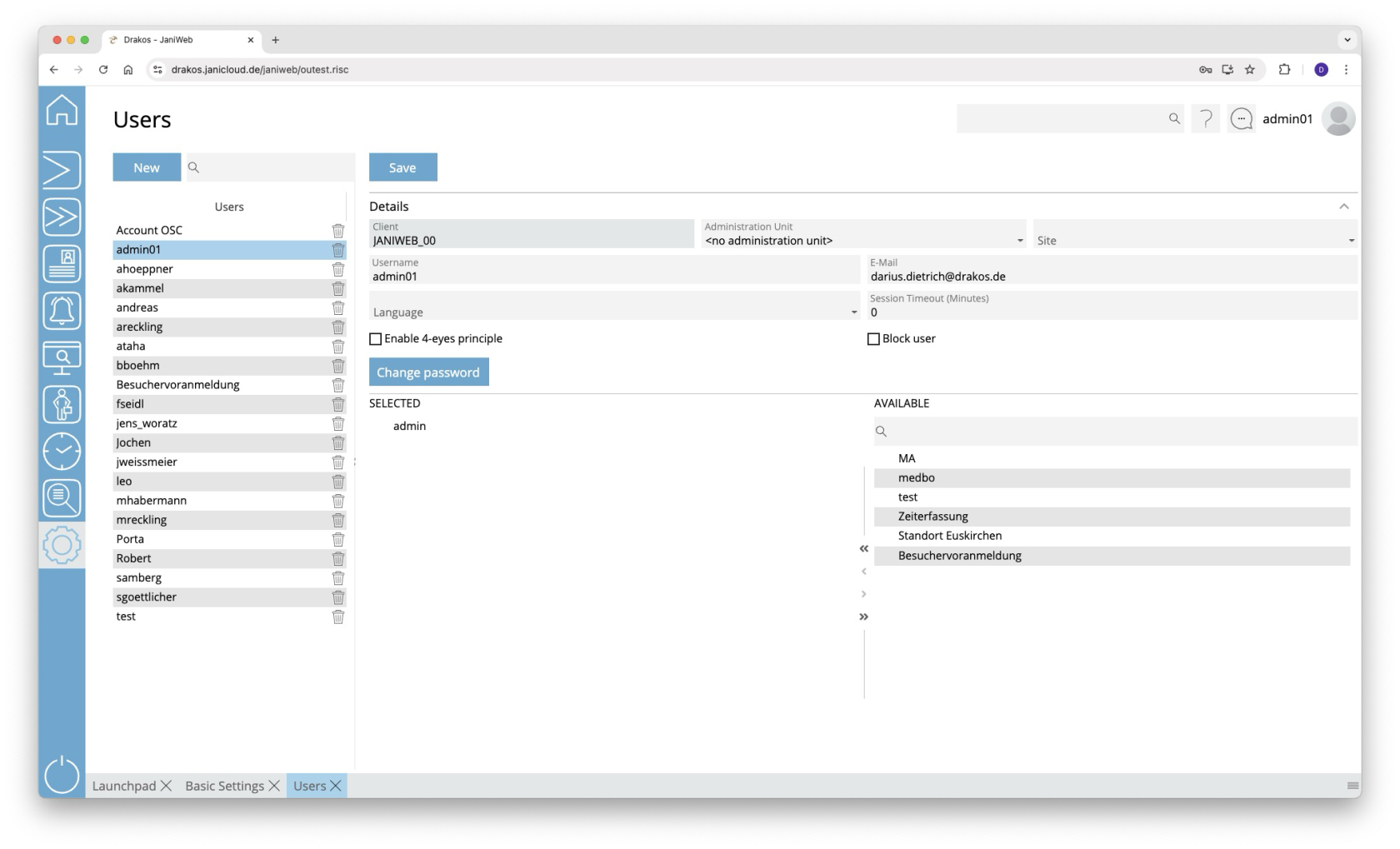Users
Use the menu item Users to manage the users of JaniWeb. Roles allow you to assign permissions to users.
List of users
The list contains the users already created.
- Select an entry to view details.
- Use the corresponding trash icon to remove a user.
Button New
- Press New to create a new user.
- Enter a Username.
- (Optional) Select LDAP User if the user originates from an Active Directory. Then enter the Distinguished Name and click on Find LDAP User.
- Enter a secure Password and an email address (Mail) in case the password is forgotten.
- Press Save.
Area Details
Specify further details for the user.
- Language: (Optional) Select the language in which the user interface will be displayed to the user. If nothing is selected here, JaniWeb will use the language set in the user’s browser.
- Session Timeout: Specify the time in minutes after which the user is automatically logged out.
- Enable 4-eyes principle: Activate this option if the user is not allowed to log in alone. Select a second user who must log in together with the user.
- Block user: If users enter their password incorrectly too often, they are automatically blocked. To unlock a blocked user, deactivate this option.
- Change password: Press this button to assign a new password to the user.
An Active Directory can also be used for employee logins. For employee logins, it is not necessary to create each user manually. This is only required for administrator logins.
Lists of rolls
Roles are used to assign JaniWeb permissions to the user. Drag one or more roles from the right-hand list All Roles to the left-hand list Assigned Roles. Use the menu item Settings > Roles to define roles.
TIPS
By assigning a site, you can determine which configuration should be used to display the fields in the menu items Persons or Visitors.