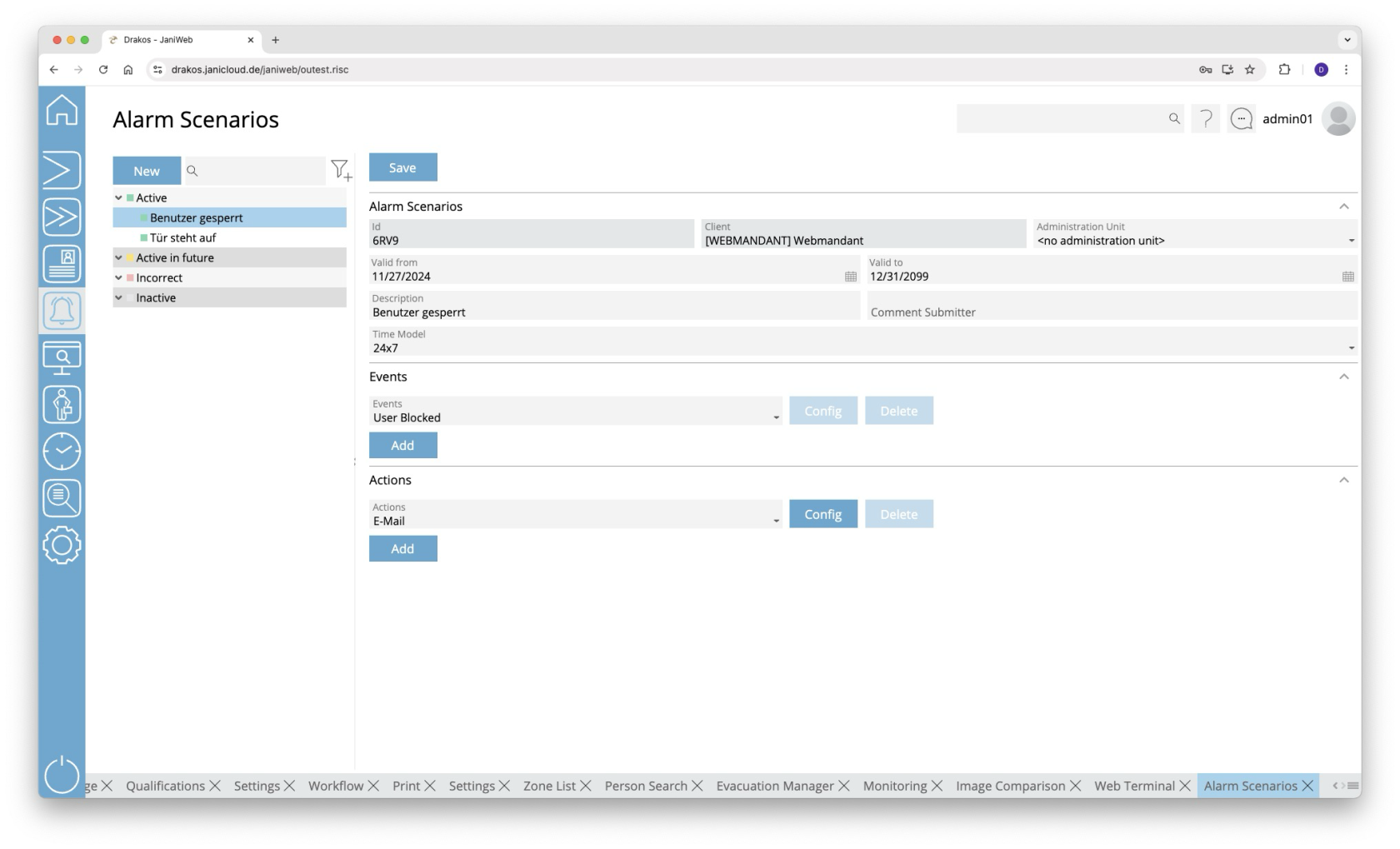Alarm Scenarios
Use the menu item Alarm Scenarios to define various events and the subsequent actions.
List of scenarios
The list contains all the alarm scenarios that have already been created. Select a scenario to view details.
The list offers the following options:
- Search: Enter text or numbers in the search field (magnifying glass icon) at the top to search for groups. The entries take effect immediately: the list only displays hits. The search is not case sensitive.
- Filter: Press the filter icon. Select the criteria for which you want to display groups. Changes are visible immediately.
Button New
- Press New to create a new alarm scenario.
- Enter a meaningful Description, select a Client and define a validity period (Valid from – Valid to).
- Select a Time Model during which the scenario should be active.
- Select the Events that should trigger actions. A scenario can include several events and actions.
- Select the Actions to be triggered when the events occur.
Button Save
Press Save to apply your changes.
Area Events
Define one or several events that trigger an action. Multiple events are linked logically by OR (one match is sufficient).
Button Add
Press Add to add another event.
Button Config
Press Config to set the details for the event.
The following events are available:
- User Blocked: A user is blocked.
- Block due to inactivity: A person is blocked because they have not been active for a longer period of time (e.g. no booking for a certain number of days).
- Block due to duplicate badge number: A duplicate badge number exists in the system (e.g. due to duplicate allocation via the web application and an ERP system).
- Failed login: A certain number of failed login attempts for the same user have been detected (unknown users can be excluded).
- Offline Component Battery Status: The battery level of an offline component is too low.
- OSS Configuration Error: OSS has not been configured correctly.
- OSS Event: An OSS event has occurred.
- OSS Block List Error: An error has occurred in the configuration of the OSS blocklist.
- Server Log: A specific system message has occurred.
Area Actions
Define one or more Actions here that are to be triggered when the defined events occur.
Button Add
Press Add to add another action.
Button Config
Press Config to specify details for the action.
You can configure automatically sent E-Mails (Mail action) as follows:
- Recipient: Enter the recipient’s E-Mail address. Press the plus icon to add further recipients.
- Subject, Body: Enter the desired text. Use the predefined variables by dragging them to the desired position in the body text or subject.
Press Save to save the E-Mail configuration.