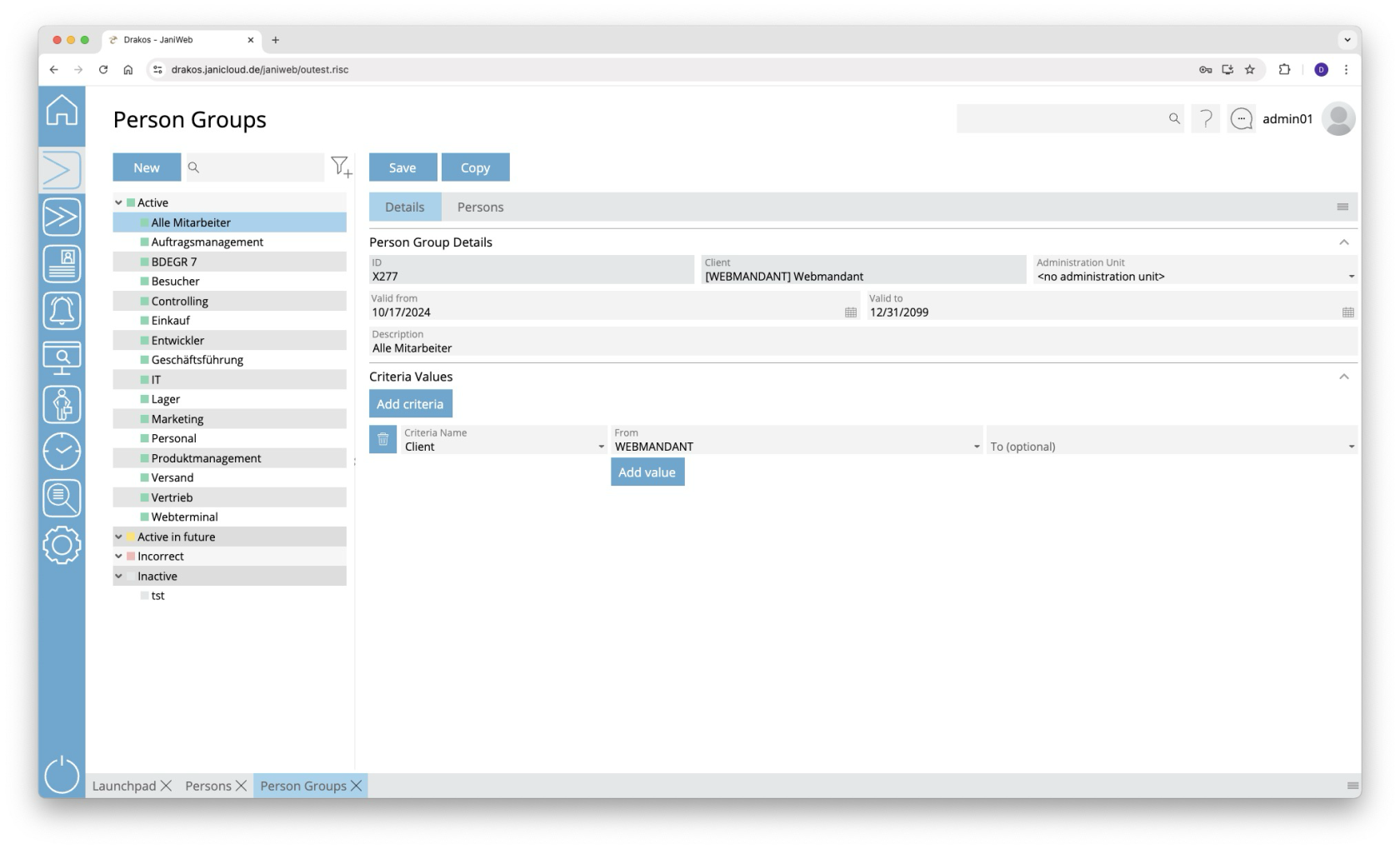Person Groups
You can use the menu item Person Groups to group staff according to departments or other criteria.
List of person groups
The list contains all person groups already created, grouped by their status. Select a person group to view details.
The list offers the following options:
- Search: Enter text or numbers in the search field (magnifying glass icon) at the top to search for groups. The entries take effect immediately: the list only displays hits. The search is not case sensitive.
- Filter: Press the filter icon. Select the criteria for which you want to display groups. Changes are visible immediately.
Button New
Press New to create a new person group. Enter a description, a validity period, and a client, and press Save.
Tab Definition
Area Person Group Details
Define the details of the person group, such as the label and validity period.
Area Criteria Values
Specify the criteria according to which the person group is formed. To add a new criterion:
- Press Add criteria.
- Select the required criterion from the list field.
- Enter a single value (From) or a range of values (From–To).
- To set additional values for the same criterion, press Add value.
Logic of criteria and values
- The values within the same criterion are linked logically by OR (one match is sufficient).
- Different criteria are linked logically by AND (all criteria must be met).
Tab Persons
The list displayed here contains all persons who belong to the selected person group. Persons in this list have either been assigned automatically based on criteria or added manually.
- Press Add to add a person to the group independently of their criteria.
- Use the trash icon to remove a person from the group independently of their criteria.
Furthermore, the list offers the following options:
- Select columns to display: Press the gear icon. Select which columns you want to display and in which order. Arrange the columns using the mouse or the arrow icons. Press Apply to adopt the changes.
- Search in columns: Enter text or numbers in the search field (magnifying glass icon) of a column to search for names, personnel numbers, or other criteria. The entries take effect immediately: the list only displays hits.
Tip: Search for substrings. You can find “Spencer-Churchill” with “spe”, “chur” or “hill”. The search is not case sensitive. - Export the entire list: Press the download icon. Select the format in which you want to export the list. The export files are downloaded or displayed depending on the browser/operating system settings. For details on the available export formats, see the General > Export Formats chapter of this manual.