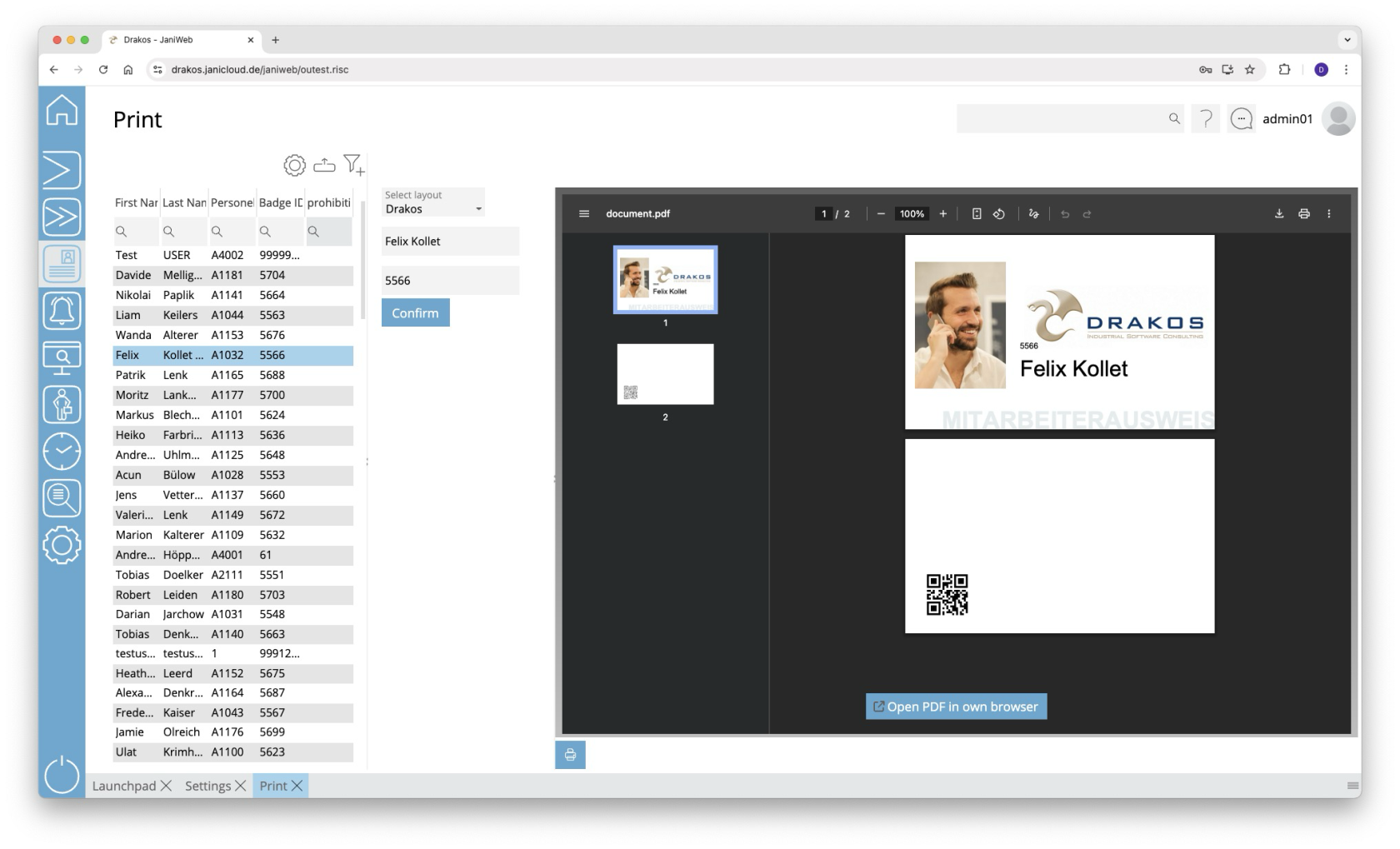The menu item Print allows you to print an badge for each person for whom you have permission.
List of persons
The list contains all persons for whom you have authorization. It offers the following options:
- Select columns to display: Press the gear icon. Select which columns you want to display and in which order. Arrange the columns using the mouse or the arrow icons. Press Apply to adopt the changes.
- Filter by client and status: Press the filter icon. Select the clients and the status (Active, Active in future, Inactive) for which persons should be displayed. Changes are visible immediately.
- Search in columns: Enter text or numbers in the search field (magnifying glass icon) of a column to search for names, personnel numbers, or other criteria. The entries take effect immediately: the list only displays hits.
Tip: Search for substrings. You can find “Spencer-Churchill” with “spe”, “chur” or “hill”. The search is not case sensitive. - Export the entire list: Press the download icon. Select the format in which you want to export the list. The export files are downloaded or displayed depending on the browser/operating system settings.For details on the available export formats, see the General > Export Formats chapter of this manual.
Select a person to preview the badge to be printed.
Detail area
You have the following options here:
- Select layout: Select a layout using the Select layout drop-down menu. The preview updates automatically.
- Customize information: Depending on the layout, various information can be customized before printing. Enter the desired text and press Apply.
- Print: Press Print to print the badge.