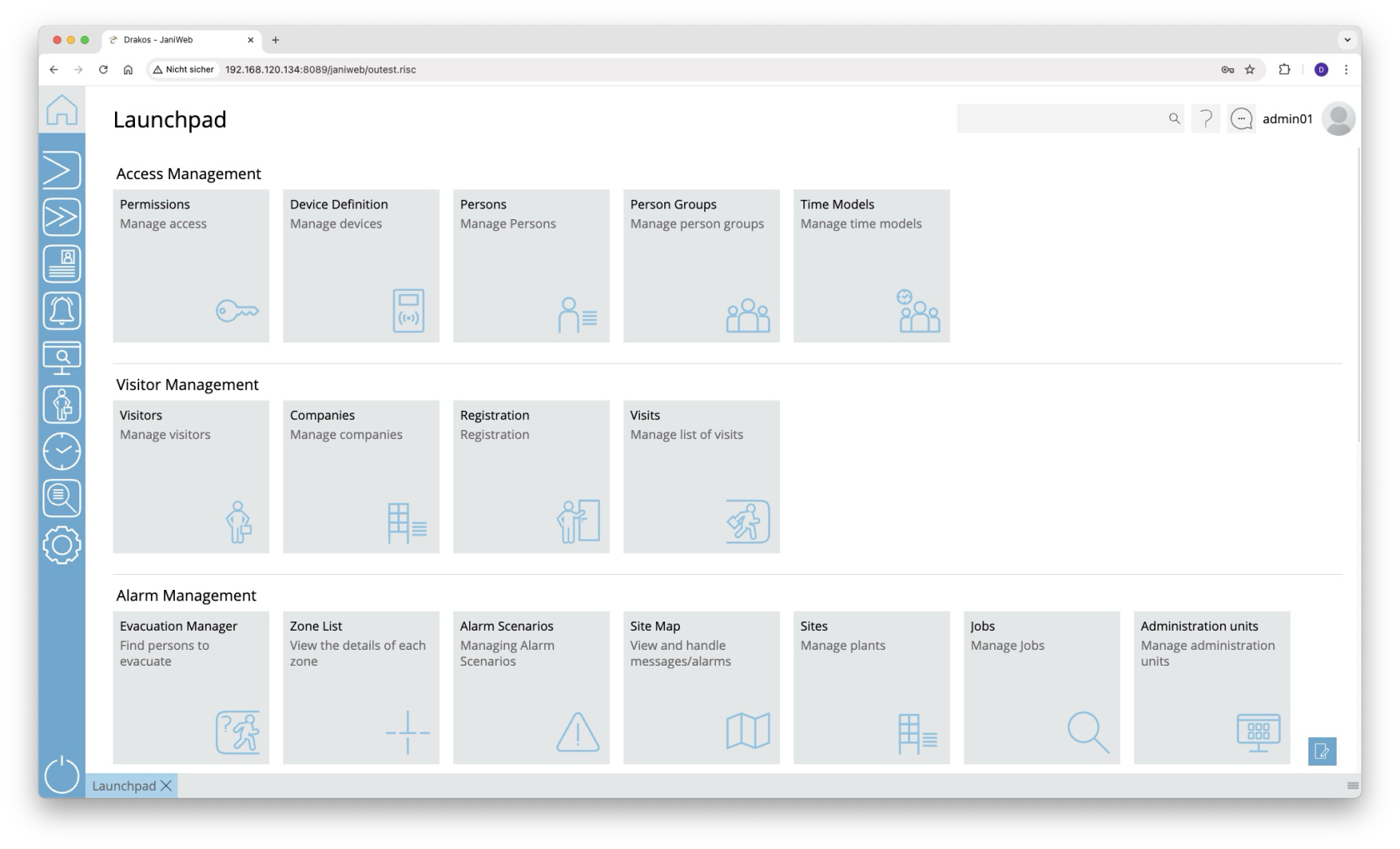Launchpad
After logging in, you will be taken directly to the Launchpad, which can be customized. Here you can save your most frequently used menus as favorites, sort them into different sections and access them directly from the Launchpad.
Customizing your Launchpad
- Start editing: Press the pencil icon in the bottom right corner.
- Create sections: Press New Section, name it as you like in order to structure your favorites.
- Add favorites: Open the desired submenu and drag a menu item to a section on the Launchpad. The menu items appear there as tiles.
- Save: Press Save to save your changes.
Your personalized Launchpad will now load every time you log in.
Tips
- You can customize the areas and favorites entirely according to your preferences. Here are two ideas:
- Create areas for software modules (e.g. Devices, Reports).
- Divide menus into functions and settings.
- It’s worth adding frequently used Reports as favorites.
- Since favorites can be changed at any time, you can try out different variants to find the best way to organize them.