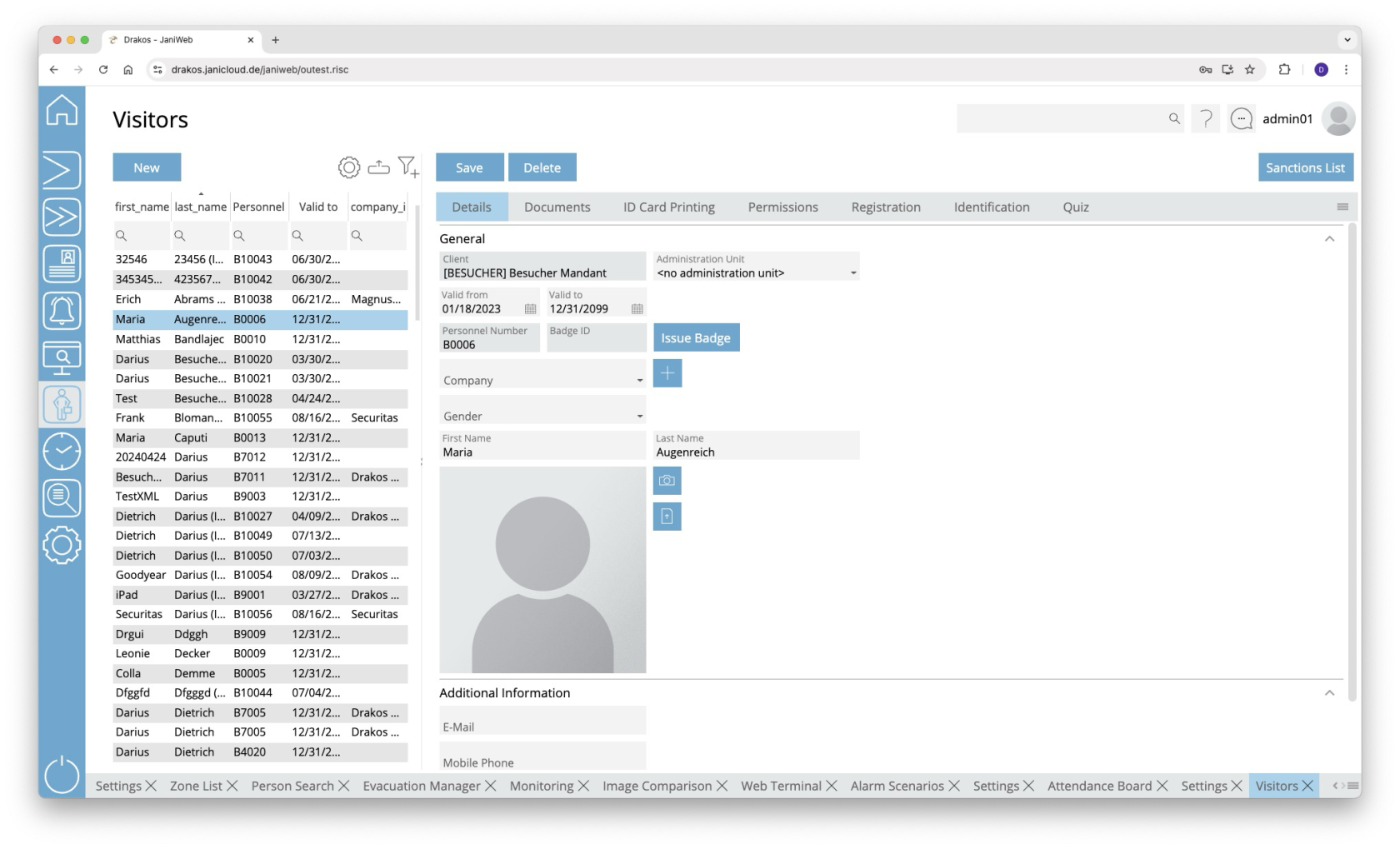Visitors
You can manage visitors in the system via the menu item Visitors. Here you can create new visitors and assign them to a company that has been created under the menu item Companies.
List of visitors
The list contains the visitors already created. Select a visitor to display details. The list offers the following options:
- Select columns to display: Press the gear icon. Select which columns you want to display and in which order. Arrange the columns using the mouse or the arrow icons. Press Apply to adopt the changes.
- Filter by client and status: Press the filter icon. Select the clients and the status (Active, Active in future, Inactive) for which visitors should be displayed. Changes are visible immediately.
- Search in columns: Enter text or numbers in the search field (magnifying glass icon) of a column to search for names, personnel numbers, or other criteria. The entries take effect immediately: the list only displays hits.
Tip: Search for substrings. You can find “Spencer-Churchill” with “spe”, “chur” or “hill”. The search is not case sensitive. - Export the entire list: Press the download icon. Select the format in which you want to export the list. The export files are downloaded or displayed depending on the browser/operating system settings.For details on the available export formats, see the General > Export Formats chapter of this manual.
Button New
Press New to create a new visitor. Enter the required information for the visitor on the tab Data and press Save.
Button Save
You can change the details of the selected visitor. Press Save to save the changes.
Button Delete
Press Delete to delete the selected visitor. A confirmation dialog will appear.
Tab Details
This is where you store and edit visitor-related data. You can individually define which fields and areas are available here via Settings > tab General.
Tab Documents
Here you can link documents to the personnel master record. This tab also contains the documents that the visitor is required to view and sign when self-registering.
Tab Badge Printing
This feature is optional and not available in every installation. Depending on the version, it may also be available in the main menu.
This tab allows you to print badges with the visitor’s information. You can define the layouts for printing badges via the menu item Badge Printing > Settings.
Tab Permission
Here you can grant (Add Group / Add Device) or revoke (Remove Device Group / Remove Device) permissions for the visitor. This tab also provides an overview of the access events linked to the visitor.
If the tabs Delete Device or Delete Group contain a device or device group, access via this device or device group is not possible. This also applies if a permission for the device or device group has been granted on the tabs Add Device or Add Group.
A tick after the title of a tab indicates that there is data within the tab.
Workflow Permissions
This feature is optional and not available in every installation.
If assigning a device or device group is associated with a workflow, the permission becomes active only after the decision-maker approves the workflow request.
If you select a device or device group that has a workflow, a dialog box appears. This prompts you to enter values for the time model and the validity of the permission. You also have the option of leaving a comment for the decision-maker.
You can create multiple workflow requests at once. To send them, press Save.
Workflow requests are indicated by different colors:
You can extend the validity of approved permissions. To do this, press Extend. Then select a new validity period and create another workflow request.
Tab Registration
Here you can directly register the selected visitor for a visit. To do this, enter all the required information and press Save. The visitor now appears in the Visits menu item under Upcoming.
Tab Identification
Here you can manage the various media that a person can use to identify themselves on a device. To add a new identification medium, press Add.
- Identification: Enter a value for the medium in this column (e.g. “F DD 193E” for a license plate).
- Type: Select the type of identification in this column (e.g. license plate).
- Valid from / Valid to: Define a validity period for the medium.
- Prohibition: In this column, you can block individual identification media.
- To remove an identification medium, use the trash icon.
Press Save to save the entries.
Tab Quiz
Here you can see which quizzes the selected visitor has passed or failed and how long the quiz remains valid if passed. If the visitor has failed the quiz and used up the maximum number of attempts, the Reset Attempts button allows you to reset the number in order to give the visitor another chance to take the quiz.
You can manually add a quiz using the Add button. This is indicated in the Passed/Not passed column by the addition of Manually added.
TIPS
You can specify which fields are displayed on the tab Registration via the menu item Settings for visitor management.