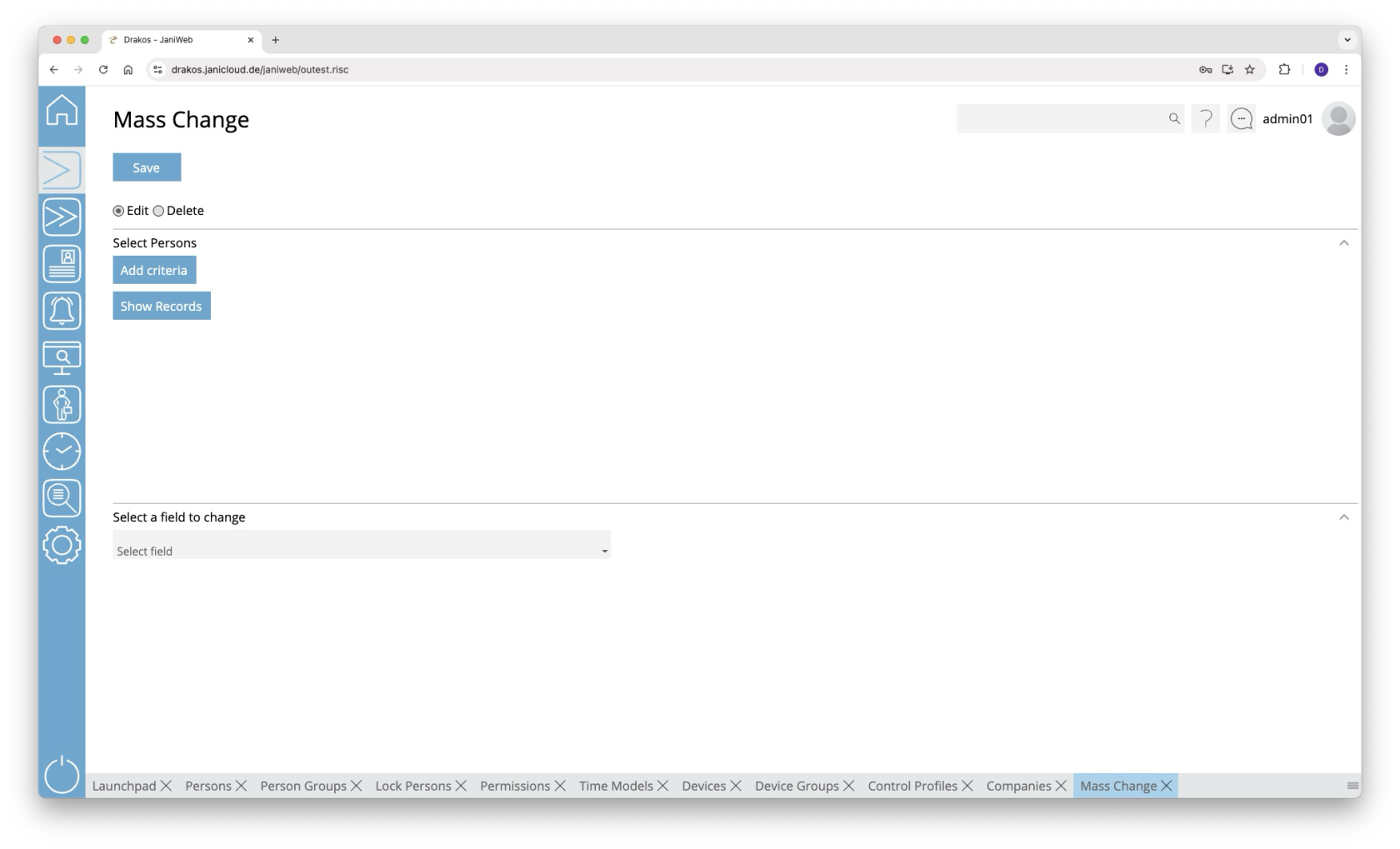Mass Change
You can edit or delete multiple persons at the same time using the Mass Change menu item.
Radio buttons Change/Delete
Select whether you want to use the mass change to Change or Delete.
Area Select Persons
Enter the criteria for selecting the persons to be changed or deleted.
- Press Add criteria.
- Select the required criterion from the list field.
- Press Add value.
- In the From field, select a single value or use both fields to specify a range. You can also specify multiple values for the same criterion (Add value).
- (Optional) Add another criterion with value(s).
Press Show Records to display the master records selected for change or deletion.
Logic of criteria and values
- The values within the same criterion are linked logically by OR (one match is sufficient).
- Different criteria are linked logically by AND (all criteria must be met).
Area Select a field to change
This area appears if you have selected Change at the top.
- Select the field whose value you want to change.
- Enter the new value.
- Press Save to execute the mass change. A confirmation dialog appears.
Area Delete permissions/master records
This area appears if you have selected Delete at the top.
- Select what you want to delete:
- Access permissions of the selected persons that have expired by a certain date:
Select Access permissions expired before. - Master records of the selected persons that have expired by a certain date (the master records are completely removed from the system):
Select Master records expired before.
- Access permissions of the selected persons that have expired by a certain date:
- Enter an expiration date.
- Press Save to remove the selected data.