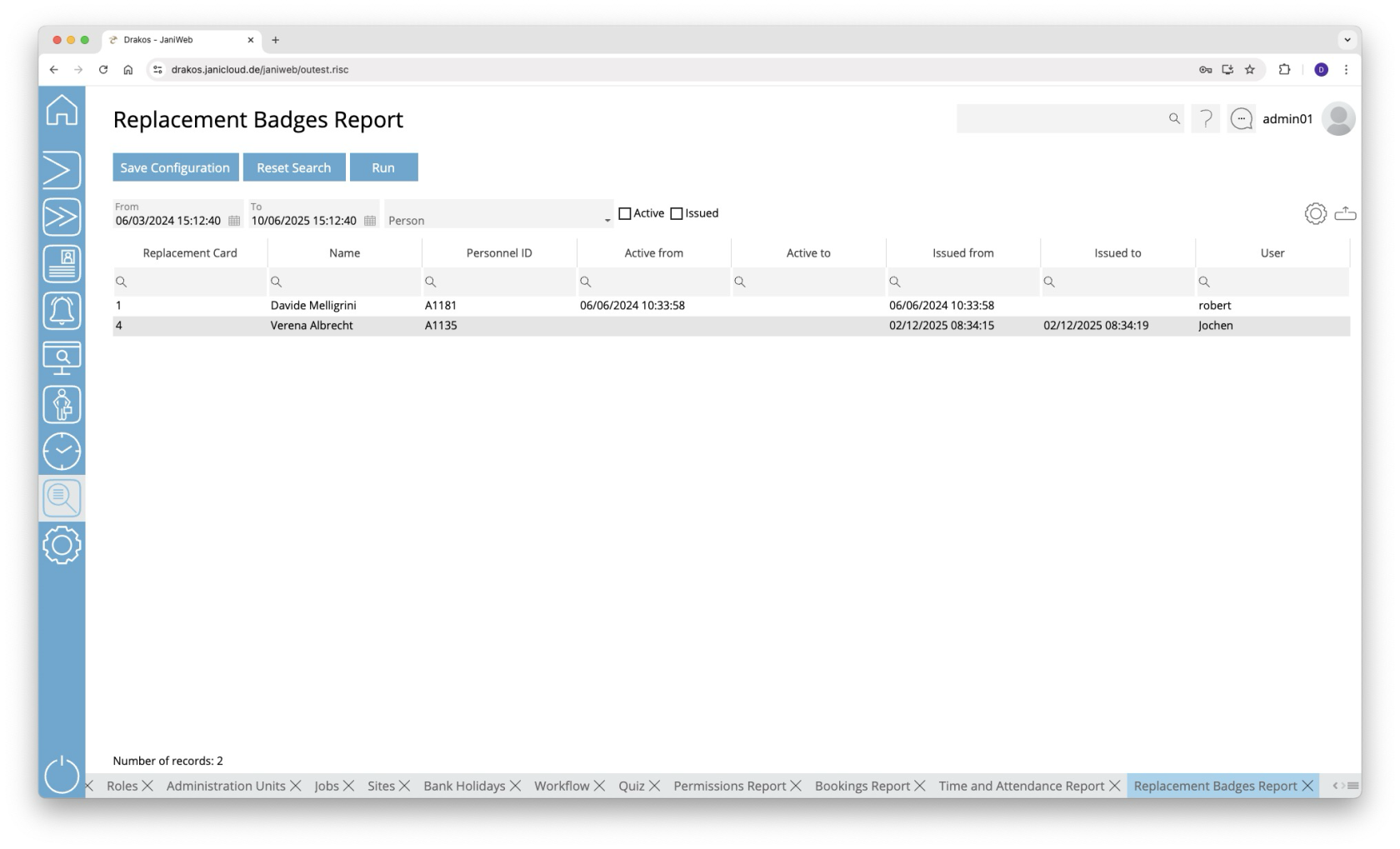Replacement Badges
Use the menu item Replacement Badges to find out to which persons replacement badges have been issued. In addition, active replacement badges can be returned here.
Creating the report
- Specify the time period for which you want to generate the report (From – To).
- (Optional) Select one or more Persons to narrow the report.
- (Optional) Select the options Active and/or Issued to display only active and/or issued replacement badges.
- Press Run to start the report.
Further options with the report
- Select columns to display: Press the gear icon. Select which columns you want to display and in which order. Arrange the columns using the mouse or the arrow icons. Press Apply to adopt the changes.
- Search in columns: Enter text or numbers in the search field (magnifying glass icon) of a column to search for names, personnel numbers, or other criteria. The entries take effect immediately: the list only displays hits.
- Export the entire list: Press the download icon. Select the format in which you want to export the list. The export files are downloaded or displayed depending on the browser/operating system settings. For details on the available export formats, see the General > Export Formats chapter of this manual.
- Save report: For details on saving reports, see the chapter General > Custom Reports.
Button Reset Selection
Press Reset Selection to reset all fields to their initial value.
TIPS
- Double-click on the column Replacement Badge of a row to return the corresponding replacement badge.
- Double-click on the column Name of a row to show details for the corresponding person.