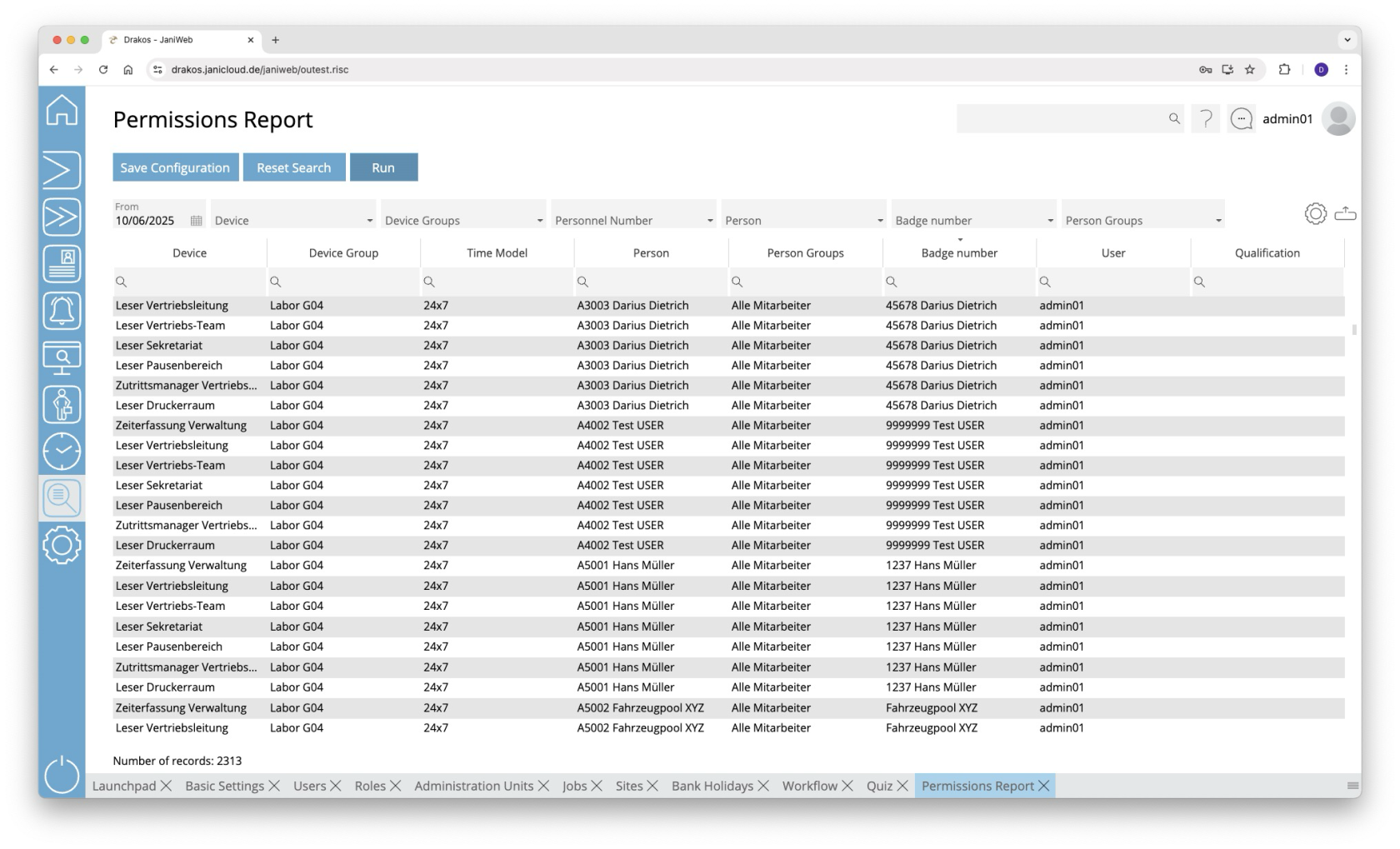Permissions
Use the Permissions menu to determine which persons are authorized to access which devices and at what times.
Creating the report
- Select the date for which you want to generate the report.
- (Optional) Use the additional fields to narrow the report. For example, you can find out which persons are authorized on a particular device or on which devices a particular person is authorized. You can also display permissions for a badge number or person group.
- Press Run to start the report.
Further options with the report
- Select columns to display: Press the gear icon. Select which columns you want to display and in which order. Arrange the columns using the mouse or the arrow icons. Press Apply to adopt the changes.
- Search in columns: Enter text or numbers in the search field (magnifying glass icon) of a column to search for names, personnel numbers, or other criteria. The entries take effect immediately: the list only displays hits.
- Export the entire list: Press the download icon. Select the format in which you want to export the list. The export files are downloaded or displayed depending on the browser/operating system settings. For details on the available export formats, see the General > Export Formats chapter of this manual.
- Save report: For details on saving reports, see the chapter General > Custom Reports.
Color highlighting
In the report, individual permissions can be highlighted in the following colors:
- Blue: The permission has been assigned by a third-party system (e.g. SAP (Janitor)).
- Red: The validity of a component has expired. The permission is currently not valid.
- Yellow: The permission is valid in the future.
Button Reset Selection
Press Reset Selection to reset all fields to their initial value.
TIPS
- The column User shows which user has assigned the permission.
- Double-click the column Time Model of a row to display a weekly plan for the corresponding time model.
- Double-click the column Device Group of a row to display the devices contained in the group.