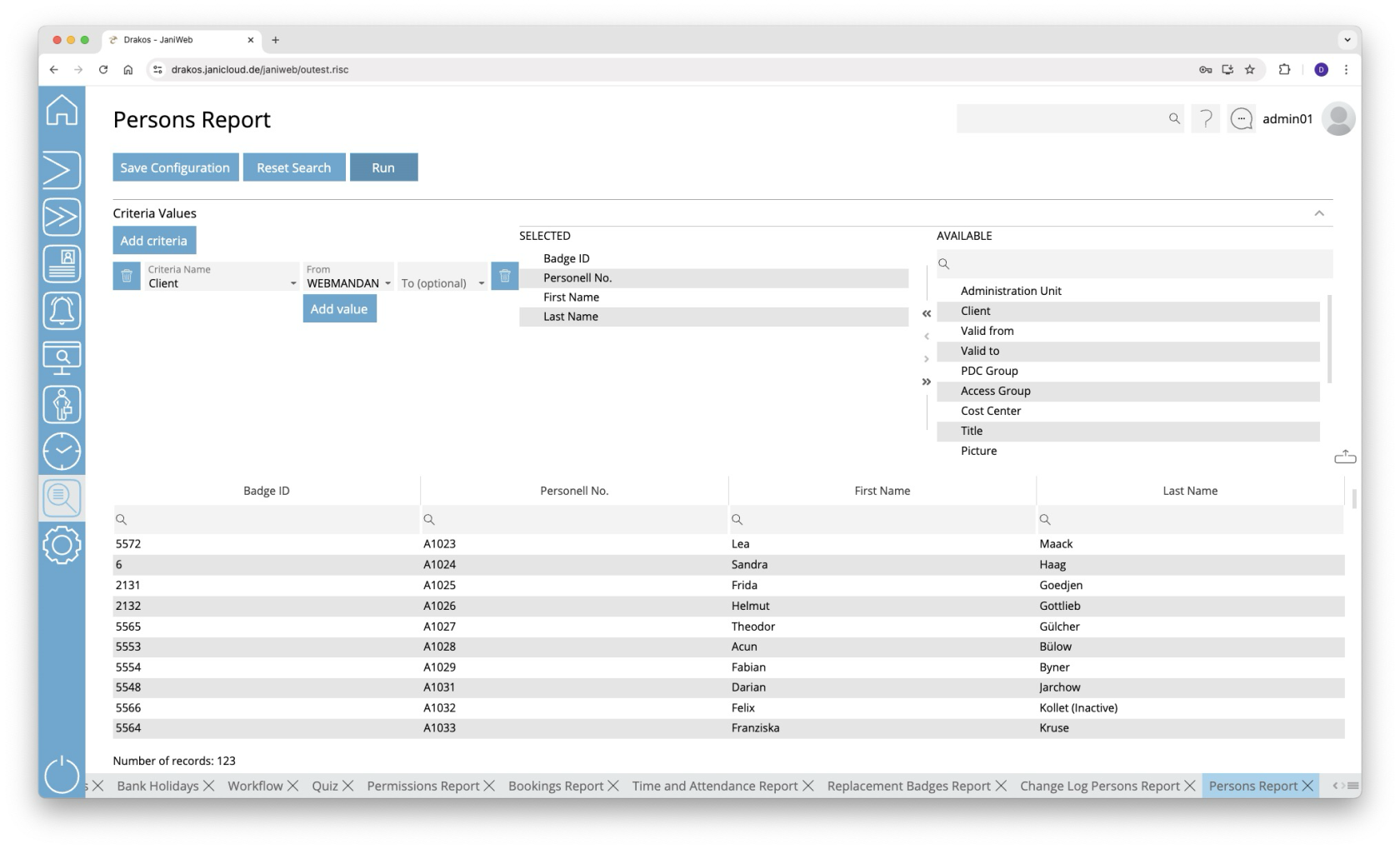Persons
Use the menu item Persons to output a list of the existing personnel master records. All fields that describe a person can be displayed here.
Creating the report
In this report, use criteria and values to define the group of persons to be evaluated and select the data fields to be displayed from a list. To do so, follow these steps:
- Press Add criteria.
- Select the required criterion from the list field.
- Press Add value.
- In the From field, select a single value or use both fields to specify a range.You can also specify multiple values for the same criterion (Add value).
- (Optional) Add another criterion with value(s).
- Drag the data fields (columns) you want to display from the list Available to the list Selected. Or use the arrow buttons.
- Press Run to start the report.
Logic of criteria and values
- The values within the same criterion are linked logically by OR (one match is sufficient).
- Different criteria are linked logically by AND (all criteria must be met).
Further options with the report
- Search in columns: Enter text or numbers in the search field (magnifying glass icon) of a column to search for names, personnel numbers, or other criteria. The entries take effect immediately: the list only displays hits.
- Export the entire list: Press the download icon. Select the format in which you want to export the list. The export files are downloaded or displayed depending on the browser/operating system settings. For details on the available export formats, see the General > Export Formats chapter of this manual.
- Save report: For details on saving reports, see the chapter General > Custom Reports.
Button Reset Selection
Press Reset Selection to reset all fields to their initial value.