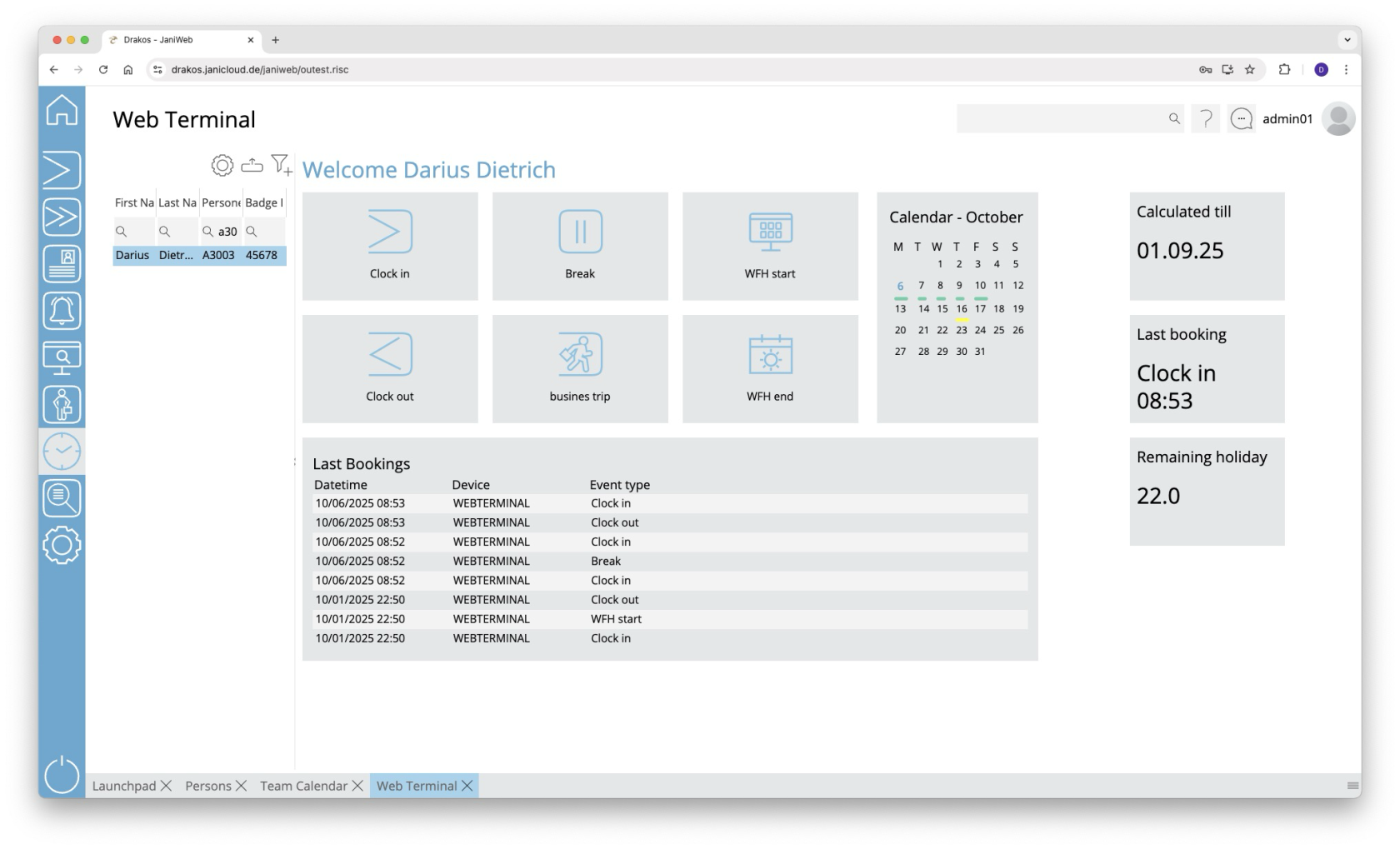Web Terminal
The Web Terminal allows you to enter time bookings via a browser.
List of persons
Select the person you want to display the web terminal for.
The list offers the following options:
- Select columns to display: Press the gear icon. Select which columns you want to display and in which order. Arrange the columns using the mouse or the arrow icons. Press Apply to adopt the changes.
- Filter by client and status: Press the filter icon. Select the clients and the status (Active, Active in future, Inactive) for which persons should be displayed. Changes are visible immediately.
- Search in columns: Enter text or numbers in the search field (magnifying glass icon) of a column to search for names, personnel numbers, or other criteria. The entries take effect immediately: the list only displays hits.
Tip: Search for substrings. You can find “Spencer-Churchill” with “spe”, “chur” or “hill”. The search is not case sensitive. - Export the entire list: Press the download icon. Select the format in which you want to export the list. The export files are downloaded or displayed depending on the browser/operating system settings.For details on the available export formats, see the General > Export Formats chapter of this manual.
Buttons for bookings
Press the corresponding button to create a new booking. A colored message appears in the message area:
- Green: Booking successful
- Red: Booking failed
Status messages appear in the message area at the bottom of the screen.
You can specify which buttons are available here in the menu item Settings, tab Web Terminal.