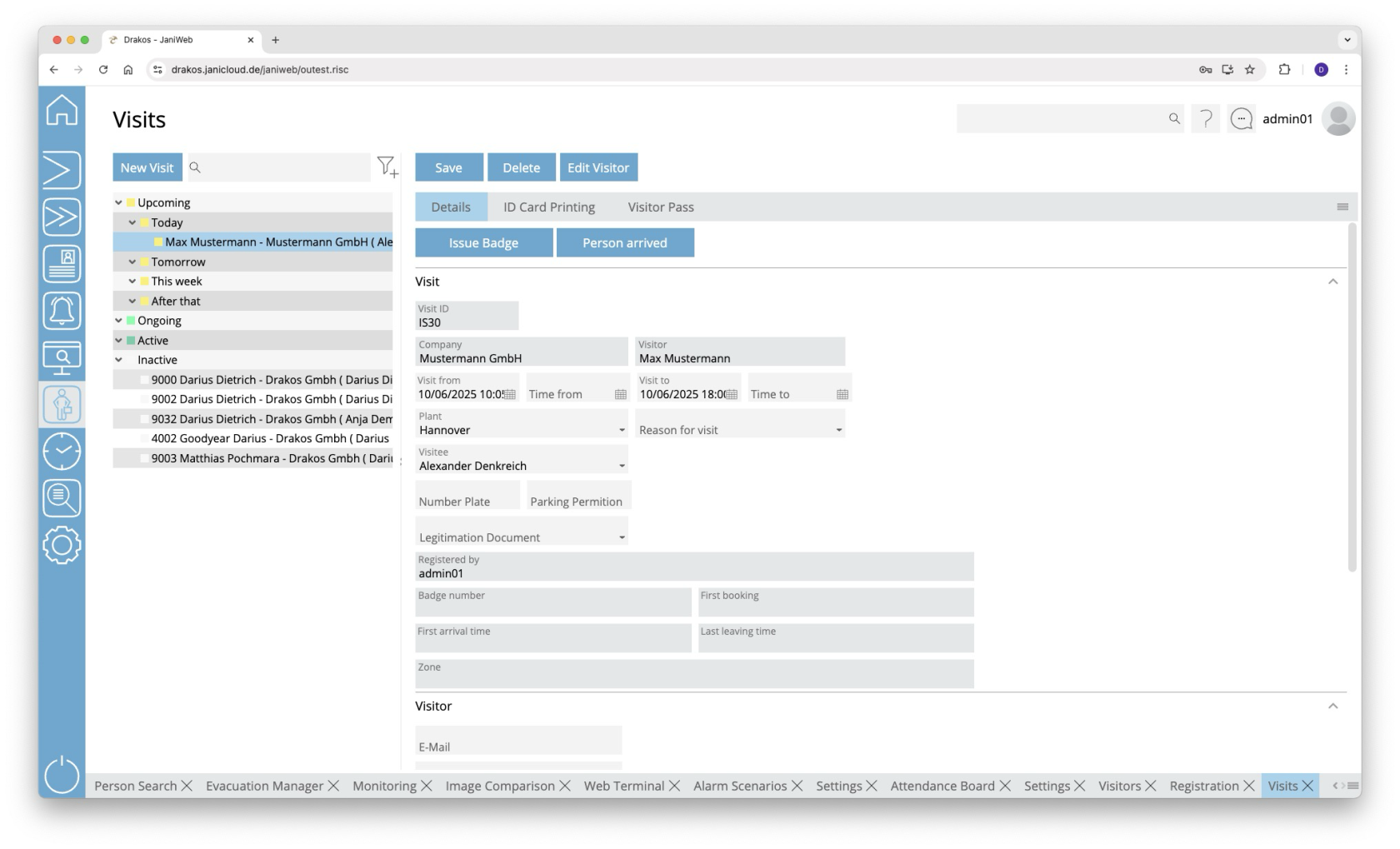Visits
The menu item Visits provides you with a list of all registered visits, sorted by Upcoming, Ongoing, Active and Inactive. Here you can create, edit, start or end visits.
List of visits
Select a visit to display details.
Button New Visit
Press New Visit to create a new visit. Enter all the required information and press Save. The visit then appears under Upcoming.
Create visitor: If the person expected for the visit does not yet exist in the system, you can create them as a visitor here. To do this, press New Visitor.
Button Save
You can change the details of the selected visit. Press Save to save the changes.
Button Delete
You can delete visits listed under Upcoming at any time. To do this, press Delete. A confirmation dialog will appear.
Buttons Issue Badge and Person arrived
When the expected visit arrives, select it under Upcoming. Then carry out one of the following steps:
- Press Issue Badge to assign the visitor an Badge from a list. Badges highlighted in red are still in use, badges highlighted in green are ready to be issued.
- Press Person arrived to mark the visit as active without issuing an badge.
The visitor is now marked as Present.
Buttons Return Badge and Person left
To mark a visit as finished or absent, select it under Present. Then carry out one of the following steps:
- If an badge has been issued, press Return Badge.
- If no badge has been issued, press Person left.
The visit is now marked as Active. If necessary, you can mark active visits as Present again by pressing Person arrived/Issue Badge again. Visits remain Active until the day entered as the end of the visit has passed.
Inactive visits
Visits whose end date has already passed, but for which a badge has not yet been returned, appear as Inactive. Inactive visits can either be terminated or reactivated.
You can print a badge or visitor’s pass with the stored information at any time using the tabs Badge Printing or Visitor Pass.
Button Edit Visitor
TIPS
You can specify which fields are displayed for a visit via the menu item Settings for visitor management.